Today, let’s embark on an exciting journey into the realm of Zsh syntax highlighting – a fantastic way to jazz up your terminal experience and boost your productivity. If you’re a techy roaming around the world of containers, Kubernetes, and the cloud, you’re in for a treat! So, grab your favorite cup of coffee ☕️, and let’s explore the best Zsh syntax highlighting features that can make your command-line interface (CLI) a joy to work with.
In one of my previous posts How to Use Aliases in Zsh to Boost Your Productivity and 2023 – Oh My Zsh Plugins: the Best Way to Enhance Your Z Shell – I dove into some of the most common questions and plugins.
Understanding Zsh Syntax Highlighting
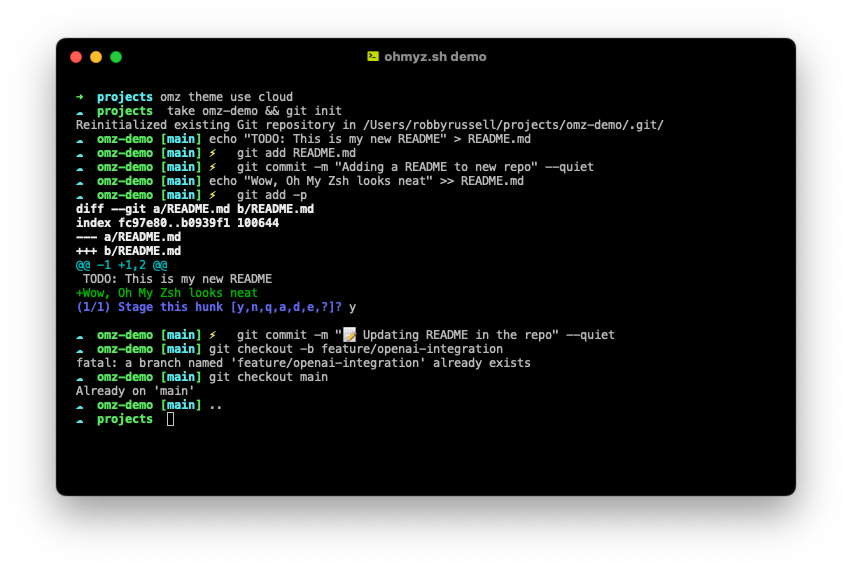
Zsh, short for Z Shell, is a powerful command interpreter for Unix-based systems. It’s highly extensible, and one of its coolest features is syntax highlighting. This nifty feature colorizes your commands, making it easier to read and understand complex statements. It’s like having a personal coding assistant right in your terminal!
Why Zsh Syntax Highlighting Rocks
1. Enhanced Readability
Remember those days when you stared at a wall of monochrome text in your terminal, trying to decipher complex commands? With syntax highlighting, different parts of your command are color-coded, enhancing readability and reducing the chances of errors.
2. Instant Feedback
Zsh syntax highlighting provides instant feedback about the correctness of your commands. If something is off, the colors will help you identify the issue at a glance, allowing for quick corrections and reducing debugging time.
3. Customizability
Zsh syntax highlighting is highly customizable. You can tweak the colors to match your preferences or even create your own color schemes. This level of personalization ensures that your terminal reflects your style.
4. Improved Productivity
By making your commands visually appealing and easy to understand, syntax highlighting significantly boosts your productivity. Whether you’re working on complex Kubernetes configurations or crafting intricate container commands, Zsh syntax highlighting helps you stay focused and efficient.
Installing Zsh Syntax Highlighting
Getting started with Zsh syntax highlighting is a breeze. If you haven’t already, make sure you have Zsh installed. Then, you can add syntax highlighting by using popular package managers like Oh My Zsh or antigen. Once installed, you can start enjoying the benefits of colorized commands immediately.
Zsh Syntax Plugins
zsh-syntax-highlighting – The most popular and fish shell like syntax highlighter for Zsh
dracula theme – A fun theme for Zsh syntax highlighting
zsh-kubectl-prompt – Highlighter for your kubectl prompt
kube-ps1 – Easily get access to your kubernetes context and namespaces
spaceship – Minimalistic but powerful Zsh prompt